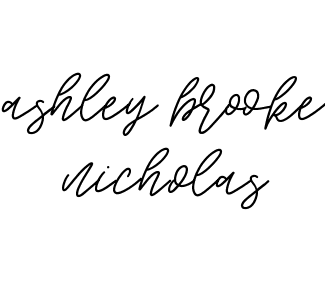How to Make Custom Name Shirts for Kids with Cricut Joy
Products marked with an asterisk (*) were provided for review. All other items were purchased with my own money. Affiliate links are used in this post, which means I make a commission if a purchase is made after clicking through the link at no additional cost to you. All stated opinions are my honest thoughts. I value your trust and only partner with brands that I truly love!
 A few months ago, I shared how to make DIY gifts for mom with the Cricut Joy – including DIY Mama’s Girl t-shirts for kids and babies, and since then, I have totally become a Cricut addict! Some of my favorite Cricut projects have been DIY cards for all occasions (literally only takes a few minutes), DIY floral coasters, and of course, custom t-shirts. Today I’m sharing how to make custom shirts with an easy Cricut Joy and EasyPress2 tutorial, and you are going to be shocked at just how simple it is to create fun shirts for your family at home!
A few months ago, I shared how to make DIY gifts for mom with the Cricut Joy – including DIY Mama’s Girl t-shirts for kids and babies, and since then, I have totally become a Cricut addict! Some of my favorite Cricut projects have been DIY cards for all occasions (literally only takes a few minutes), DIY floral coasters, and of course, custom t-shirts. Today I’m sharing how to make custom shirts with an easy Cricut Joy and EasyPress2 tutorial, and you are going to be shocked at just how simple it is to create fun shirts for your family at home!How to Make Custom Shirts at Home
 For this project, you’ll need to have these items handy: a Cricut Joy, Cricut EasyPress 2,
For this project, you’ll need to have these items handy: a Cricut Joy, Cricut EasyPress 2, *: This handy little machine is about the size of a sneaker, but it packs a big punch. With the free coordinating computer or phone app, you can create literally any craft project you can dream up. You can create your own design like I did, or you can use one of their thousands of easy templates! I pay for the membership each month to get access to even more templates, and it is awesome! Click to shop the Cricut Joy at , , , and Amazon.
*: This heat press machine is a lifesaver if you’re interested in making custom t-shirts or honestly custom crafts of any kind! I’ve used the Easy Press to make everything from these adorable shirts with my kids’ names to DIY floral coasters, custom tote bags, DIY pillows with quotes, and more!
Unlike a regular iron, it is extremely easy and safe to use the Cricut Easy Press to create crafts. It has a built-in timer, and you can easily adjust the temperature to be perfect for your exact project. It comes in four sizes to best fit your desired projects. I personally own the 9×9 size and love it, but the mini version is next on my to-buy list because it will be perfect for smaller items like hats, shoes, and more! Click to shop the Cricut Easy Press 2 at , , , and Amazon.
Cricut Easy Press Mat* (optional): The Cricut Easy Press comes with a heat-resistant stand that’s incredible, but I do recommend that you also have a heat-resistant pad for underneath your items. A heat-resistant mat will protect the surface that you’re using from the high heat of the iron, and it will also give your project the best results.
You could also use something like an ironing board or mini ironing board if you already own one, but I personally like the convenience of having this small mat that I can easily store with the machine and move throughout my home because we have limited storage space. At the end of the day, it’s very nice to have but absolutely not mandatory! Click to shop The Cricut Easy Press Mat at , Target, Walmart, and Amazon.
 *: This material makes the process SO easy. You simply cut out your desired design on the Cricut Joy, and you can use the EasyPress or an iron to adhere this product directly onto your t-shirt (or other surfaces)! As seen in the photo above, I used two patterns from the Sunset Blossom pack for this project (available from Cricut and Amazon), but you can use any color or pattern you like! The smart iron-on material comes in a variety of solid colors, patterns, and even holographic and glitter varieties. Click to shop Cricut Joy Smart Iron-On at Cricut, Amazon, Target, and Walmart.
*: This material makes the process SO easy. You simply cut out your desired design on the Cricut Joy, and you can use the EasyPress or an iron to adhere this product directly onto your t-shirt (or other surfaces)! As seen in the photo above, I used two patterns from the Sunset Blossom pack for this project (available from Cricut and Amazon), but you can use any color or pattern you like! The smart iron-on material comes in a variety of solid colors, patterns, and even holographic and glitter varieties. Click to shop Cricut Joy Smart Iron-On at Cricut, Amazon, Target, and Walmart.Blank Shirts in your desired color/size: Here are the shirts and onesies we use for women, men, , and toddlers. I also love these blank baby onesies! I’d recommend choosing a smooth fabric and avoiding ribbed or textured fabric for the best results.
Scissors: Self-explanatory haha! You may want/need to cut away the excess unused Cricut Joy Smart Iron-On material before you apply it to the shirt. Just depends on your design.
Cricut Weeding Tool*: I’ll show you a photo of weeding in just a second, but after your design is printed onto the material, you’ll peel the excess material away leaving only the design. If you have an intricate design or are printing letters, there will be a few teeny tiny pieces of material left behind that are too small to grab with your finger without damaging the design. The Cricut Weeding Tool basically looks like a dental instrument, but it has a tiny sharp edge that grabs those small pieces like a charm and pulls them away so easily.
I have this Cricut Tool Set* that includes the weeder and other must-have Cricut tools, but you can also purchase the Cricut Weeding Tool by itself. Click to shop the weeding tool at , Target, Walmart, and Amazon.
Click to Shop DIY T-Shirt Making Supplies
Click to Shop Blank T-Shirts
DIY Name Shirts Cricut Joy Tutorial
 Step 1: Use the Cricut Joy software on your phone or computer to create your desired design. There are TONS of amazing templates ready for you to use if you’d rather not create a design yourself. For this particular project, I just selected a font I liked and move my daughters’ names around until it fit on the page properly.
Step 1: Use the Cricut Joy software on your phone or computer to create your desired design. There are TONS of amazing templates ready for you to use if you’d rather not create a design yourself. For this particular project, I just selected a font I liked and move my daughters’ names around until it fit on the page properly. Note: I wasn’t particularly considered about the spacing for this project because I knew I would be using different patterns for different words, which meant I’d have to cut them out and manually line them up anyways. With that being said, there are PLENTY of templates that you simply just print and iron-on without having to manually align it. Learn more about this free software in this post.
Step 2: Once your design is complete, you simply follow the Cricut Joy instructions. The app or computer software will prompt you to put in your desired paper, and then it will do the rest of the work for you!
Step 3: Once your design is printed on the Cricut Joy Smart Iron-On material, it’s time to peel away the excess material.
Step 4: Next you’ll want to use the Cricut weeding tool to remove any small bits of material left behind.
Step 5: Now it’s time for the fun to begin! This step entails getting your finalized design ready to adhere to the t-shirt. With most designs, you’ll move straight into pressing it onto t-shirts. With this particular project, I was printing my daughters’ first names in one design and their middle names in another design, so I had to cut out each of the names before moving onto the next step.
How to Use The Cricut EasyPress2 to Make Custom Shirts
 Step 1: Determine Correct Heat Settings & Pre-Heat Cricut EasyPress2
Step 1: Determine Correct Heat Settings & Pre-Heat Cricut EasyPress2 Use the Cricut app or website to find the correct heat settings for your project. It will also tell you the amount of pressure that needs to be used, and the correct timing of the heat pressing for the item you’ll be customizing. Simply insert the correct settings on the Cricut EasyPress 2.
Step 2: Pre-Heat Your Fabric
Now it’s time to prep whatever item you’ll be customizing. After your Cricut EasyPress is pre-heated, place your item on top of a smooth and heat-resistant pad or an ironing board. Then use the Cricut EasyPress2 to pre-heat your shirt’s fabric. Simply apply light pressure to your item for about 5 seconds to pre-heat the fabric and remove any wrinkles. Repeat as necessary to ensure that the item is smooth and warm to the touch before moving on to the next step.
Step 3: Apply Your Design & Press
Set the timer on your Cricut EasyPress 2 to the recommended settings for your project and the material used (available on the app and website) and press the EasyPress onto the fabric. Each project has a different recommended pressure, heat, and time, but for this fabric, I was instructed to set a temperature of 315 degrees Fahrenheit with light pressure for 30 seconds on each side.
The pressing process is simple. Put the EasyPress on your item, hit the timer, apply the recommended pressure, and wait for the timer to run out. Place the EasyPress back in its heat-resistant tray once you’re done.
Step 4: Flip Your Item Over
Once you’re done with the first side, it’s time to flip it over and reset the timer on your EasyPress.
Step 5: Repeat Step 3 on The Other Side
Simply repeat step 3 on the backside of your item.
Step 6: Repeat Process, Double Check, And Peel
Next, you’ll just want to the repeat the process (if necessary) until all of your desired designs are ironed on to your item. In my case, I wanted to iron on each line separately because they were made of different designs, and I wanted to ensure they were ironed on perfectly straight.
Once your design is pressed onto your item, you’ll want to lightly peel up one tiny corner of the clear design backing to ensure that it’s completely adhered to your fabric. If ANY of the design starts to come up, immediately stop peeling and press the backing back onto the design. Repeat the pressing process again and then re-check before testing again. After the backing is peeled off completely, you’re all set!
 And that’s it! It’s really that simple, and it is seriously so much fun! If you’re looking for another cute DIY shirt design, check out my easy Cricut Joy tutorial for Mama’s Girl shirts. Once you have all of the supplies and familiarize yourself with the steps, you can honestly create a t-shirt in no time at all. I am HOOKED, and I already have a dozen shirt designs I want to make for myself, my family, and my friends. It’s fun and affordable to do, and they make fantastic gifts!
And that’s it! It’s really that simple, and it is seriously so much fun! If you’re looking for another cute DIY shirt design, check out my easy Cricut Joy tutorial for Mama’s Girl shirts. Once you have all of the supplies and familiarize yourself with the steps, you can honestly create a t-shirt in no time at all. I am HOOKED, and I already have a dozen shirt designs I want to make for myself, my family, and my friends. It’s fun and affordable to do, and they make fantastic gifts!More Easy Cricut Joy and EasyPress 2 Tutorials
How to Make DIY Mama’s Girl Shirts and Baby OnesiesDIY Floral Coasters Tutorial
Easy and Beautiful DIY Cards for Every Occasion